When mobile broadband users are experiencing signal strength issues, the most common assumption is that an antenna or amplifier is needed. While antennas and amplifiers can certainly be very helpful, Verizon mobile broadband users have one other step they can take to help lock in their 3G signal: they can set their modem to only connect to Verizon's 3G network and ignore the 2G network. This can be very helpful in situations where there are multiple towers that the modem is trying to connect to, and one (or more) of them is only broadcasting 2G (AKA 1xRTT or NationalAccess) - by telling your modem to only connect to 3G, you can stop it from jumping over to towers that only have the slower 2G service. Depending on your individual signal situation, this may not solve your problems completely (you may still want an antenna - if you're not sure, do a site survey ), but it can stop the annoying pattern of switching back and forth between high-speed 3G and slow 2G service!
Below are the instructions to set your Verizon modem to 3G-only mode:
1. Open VZAccess Manager with your card inserted, but do NOT connect to the internet.
2. Hold Control + D
3. You will be prompted to enter a password. Enter: "diagvzw"
4. Select "Settings" from the menu
5. Select "HDR Only" for "preferred operating mode", as shown below (This is the only setting that should be changed)
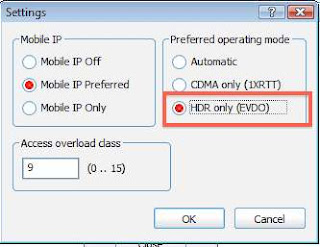
.
6. Save settings, then close and restart VZAM.
Once you restart VZAM, your modem will only be able to connect to 3G/EVDO. If you travel to an area where only 1xRTT coverage is available, you can easily change your settings back by following the steps above and selecting "automatic" as your "preferred operating mode".
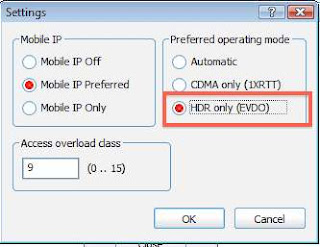 .
.
Tidak ada komentar:
Posting Komentar