You may receive the message “The modem was unable to get a carrier signal” while using an external modem when you sign on to the AOL� software for Mac� for several reasons. After trying the first solution, check whether you can sign on to the AOL� software. If you still receive the message, continue using the suggested solutions until the problem is fixed.
You may wish to print or save a copy of these instructions as this page may not remain visible as you go through the suggested steps.
Solutions
- Create a new network location
- Configure the AOL software to work with the new network location
- Trash the Data folder
- Backup, uninstall, and then reinstall the AOL software
Create a new network location
Creating a new location may help re-detect the modem.
To create a new network location
1. Click the Apple menu, click Location, and then click Network Preferences.
2. Click the Location drop-down menu to open it, and then click New Location.
3. Type AOL, and then click OK.
4. Click the Show drop-down menu to open it, and then select your connection.
Note: If you are connecting via dial-up, then you should select the modem. If you are connecting via an Airport Base Station, you should select Airport.
5. Click the PPP tab.Note: If you are using OS X 10.3.X, click the PPPoE tab.
6. Click PPP Options.Note: If you are using OS 10.3.X, click the Connect using PPPoE box to place a check mark in it, and then click PPPoE Options.
7. Click the Disconnect when user logs out box to place a check mark in it, and then click OK. Ensure that none of the other boxes are selected.
8. Click Apply Now.
Configure the AOL software to work with the new network location
If your location has been changed or removed, the AOL software will need to be configured to work with the new network location.
To configure AOL to work with the new location
1. On the AOL� sign on screen, click the Setup button.
2. Choose the Add a Location option by clicking it, and then click Next.
3. In the Name box, type the name of your Connection, for example, Home, and then click Next.
4. Select the appropriate connection type to add, and then click Next.
Note: If you select the Add numbers from the list of access phone numbers option, additional screens will appear where you will type in your area code and choose phone numbers.
5. Click OK.6. Once the location is configured, sign on to the AOL� service.
Trash the Data folder
The Data folder stores your connection information for the AOL software. Trashing it allows the AOL software to re-detect your connections and often resolves connection issues.
To trash the Data folder
1. Double-click the hard drive icon on the desktop.
2. Double-click the Users folder.
3. Double-click the Shared folder.
4. Double-click the America Online folder.
5. Drag any folder name starting with Data to the Trash. The folder name will be followed by a date.
6. Click the red dot on the upper left to close the window.
Backup, uninstall, and then reinstall the AOL software
If the issue persists, please follow the instructions below to back up your personal files, and then uninstall and reinstall the AOL software.
To back up personal files
1. Double-click the hard drive icon on the desktop.
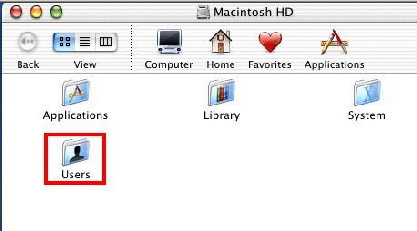
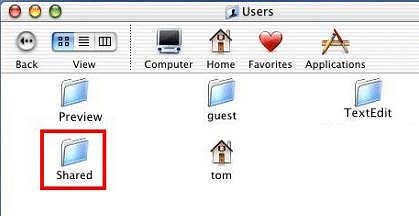
Note: If the America Online folder is not displayed, go back to the hard drive and look for a previous System folder. Open the previous System folder, and then follow steps 2 to 7. Sometimes, more than one previous System folder may be found. In such cases, several System folders will need to be checked before finding the America Online folder.
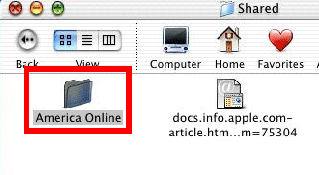

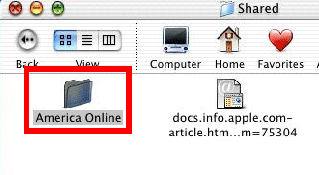
Tidak ada komentar:
Posting Komentar