But that's not the case with bluetooth modems especially CDMA, since you must enter the so-called "extra initialization command" e.g. : at+crm=1 and there's nowhere to put it in Network Manager. Even before that you must type lines of command just to detect your bluetooth modem. In the past I must opened the Terminal and the not so user-friendly wvdial.
But that in the past now. Thanks to Blueman + Network Manager + Configuration Editor (command : gconf-editor).
If you have bluetooth devices Blueman will be your best friend. Get the latest stable version from its PPA by adding this line in your repository :
http://ppa.launchpad.net/blueman/ppa/ubuntu karmic main
The latest Blueman (version 1.21 can integrate bluetooth dial-up modem into Network Manager 0.8 that will make life easier :) If you run Ubuntu 9.10 you already have Network Manager 0.8.
Note :
- CDMA USB modem, skip step #1,
- GSM Bluetooth modem, skip step #3
1. Blueman step,
After Blueman installed, right click its icon in system tray -> Local Services.
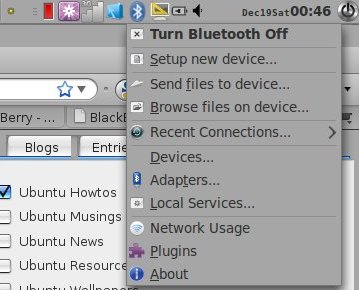
Choose Network Manager in DUN Support setting (you can ignore other setting shown in this pic).
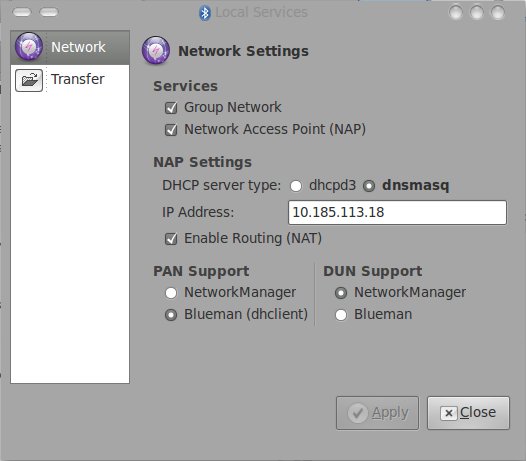
After that, use Blueman to discover your modem by right clicking the Blueman icon again -> Devices (or Setting -> Preferences -> Bluetooth Manager) and then click search. After your device is found, right click on it and click Serial Ports -> Dial Up Service, Network Manager will take the rest.
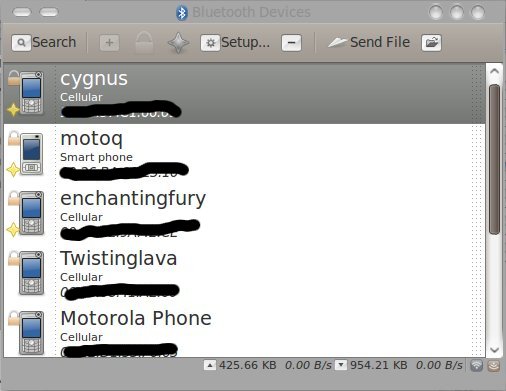
2. Network Manager step,
If you're lucky Network Manager will start connection wizard. Follow and fill. If the wizard doesn't start automatically, add the new connection via Setting -> Preferences -> Network Connections, in Mobile Broadband tab click Add just make sure to pick "Installed CDMA Device" on the first dialog fill the rest as per your ISP manual. I use CDMA connection from Smart, and I'll use this as an example:
number : #222
username : cdma
password : cdma
name it with something distinctive, click Apply to save your new connection profile. Read here to use custom DNS server.
3. Configuration Editor step,
Run it via System Tools -> Configuration Editor, and follow this steps :
- go to system -> networking -> connections
- there are numbers that represents your connection profiles, you can find which one by Edit -> Find and use your connection name as keyword,
- in my case : /system/networking/connections/19/connection/id, so number 19 is my number,
- go to /system/networking/connections/19/cdma/
- make a new key, right click -> New Key, with this information :
Name : Init2
Type : String
Value : at+crm=1 (or as per your ISP manual)and the new key will appear :
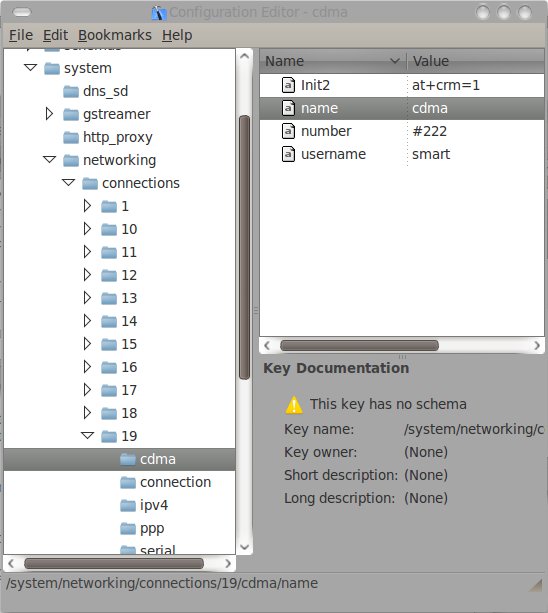
- close Configuration Editor, and start your CDMA Internet connection from Network Manager.
Hope it helps Bluetooth modem, CDMA, or ISP with extra initialization command users.
keyword : extra initialization command | cdma | ubuntu | bluetooth
Tidak ada komentar:
Posting Komentar