Same with the software to another bandwidth monitor, Netstat Live It also provides information about download and upload speeds, including the amount of data that we downloaded and uploaded.
View from Netstat Live itself is quite simple, because for visualization only use one color only. This Visualiasi sebenernya even help us in reading the information provided.
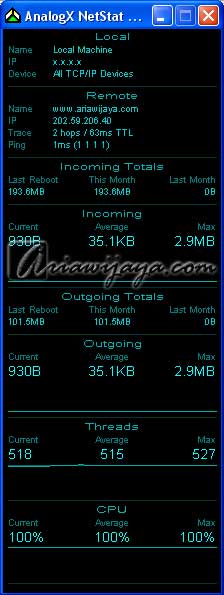
In the first section, most of the Local, showing information about the computer that we use (name, IP address, and connection that we use). The second part, Remote, showing information from the website we want the remote. To do this the remote itself, we can click right mouse button on the Netstat Live, then select Remote and content of the web address we want to see the information.
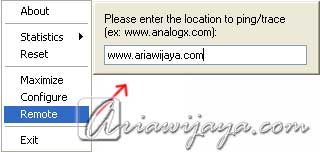
Next Outgoing Outgoing Totals and, second this information with previous information, except that here the information contained on the data and upload speed.
Threads itself provides information about the series of processes are running on our system. As for the CPU itself shows the load / load from the CPU us.
Netstat Live from the configuration itself can be arranged through the Configure menu (right click), here we can set whether Netstat Live software will be made autorun (active immediately when you start the computer), or want to hide the system tray, always in a position created top, and other konfirgurasi.
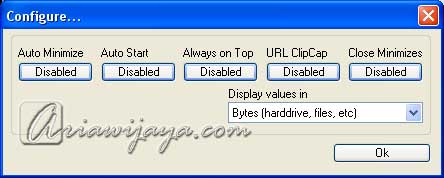
Interested to try? To download Netstat Live can be seen in the Software Download.
Tidak ada komentar:
Posting Komentar