After a lot before I talk about internet connection in the Windows operating system and some of the Ubuntu Linux OS, I created the following text with Apple Mac OS X. I use my own hardware Apple MacBook Pro (Mac OS X version 10.5.8, Intel Core 2 Duo 2.53 Mhz, 4 Gb DDR3 memory) pinjeman from temen (happened to be temen yang pake and willing to make dipinjem review: D). My own cell phone Nokia E61 still rely on my cell phone as a modem've not karuan shape, and cards with Flash Halo Unlimited who've di'limit '. To use the tools bluetooth connections.

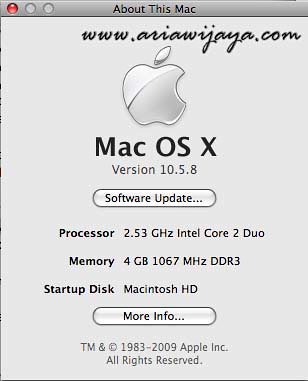
The first is to enable bluetooth on the phone and the MacBook Pro. For the MacBook Pro I use the Bluetooth Setup Assistant to simplify the process. At the Select Device Type, I select mobile phones, and automated scanning will be done on mobile devices that are active bluetoothnya, then I choose the Nokia E61 (Victor-E61).
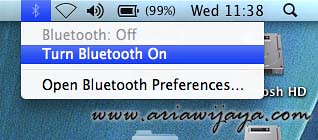
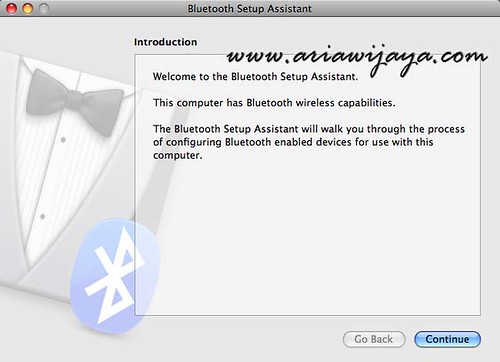
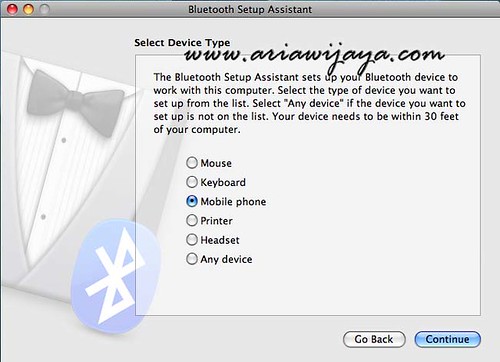
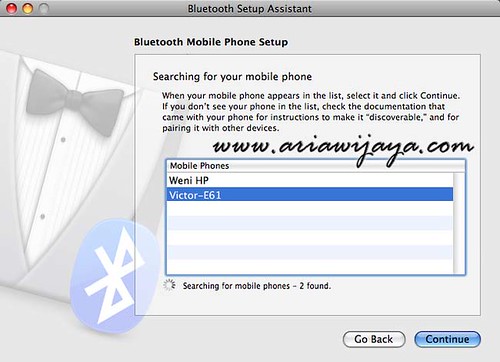
Next wait for the 'Apple' to collect data and information about the Nokia E61 is selected, when ready we will be asked to enter the passkey into the phone code in accordance with the passkey is written on his Apple.
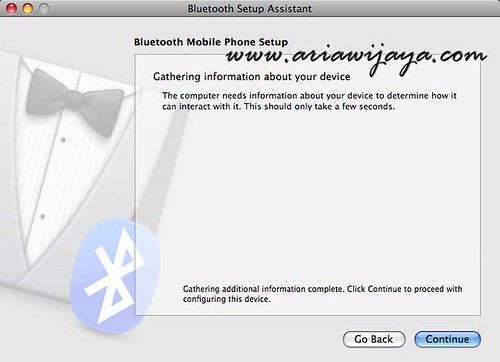
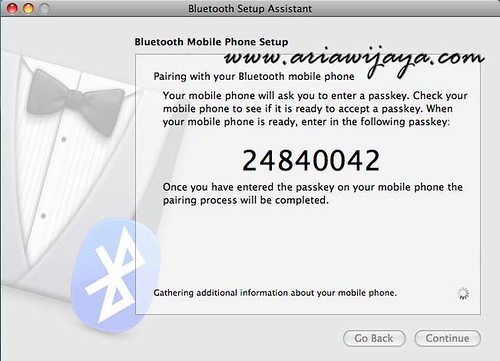
After successful we will be given the option associated with that facility can be used with the Nokia E61 phone. Because I only want to use as a modem, then the option Set up iSync to transfer contacts and events are not my choice.
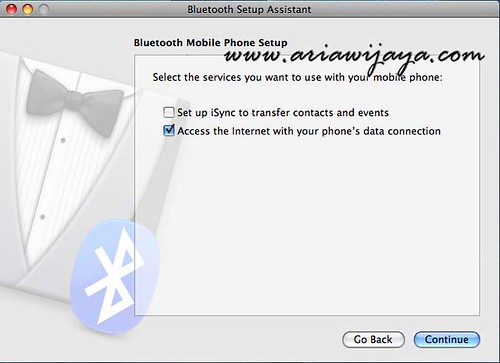
The next step is to setup the connection parameters, for the vendor I select Nokia, and type of his own cell phone GPRS (GSM/3G). Because I use Telkomsel Flash, then my username and password blank, and my APN to internet content. If we activate the password function in Apple's MacOS, then we will be asked to fill in the username and password. To this end pairing process and initial setup is complete.
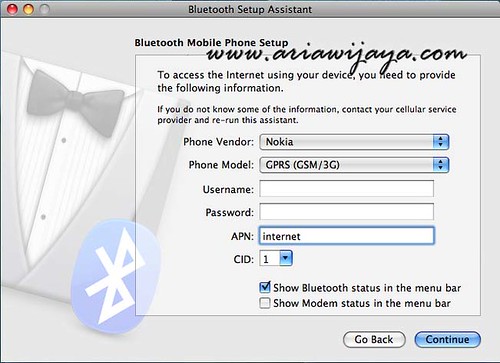
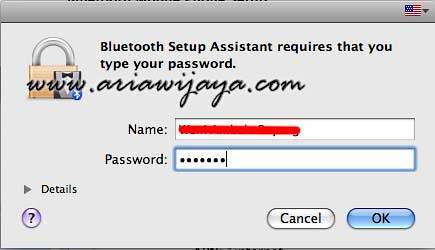
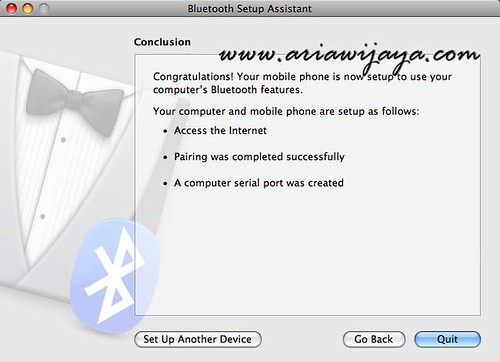
The next stage is to conduct Network settings (network). Sign in to menu Network (Open Network Preferences). And create a new connection (previously used to open the padlock on the bottom of the picture, if we lock it, if not we can just press the + to add the network).
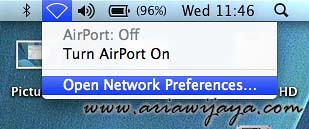
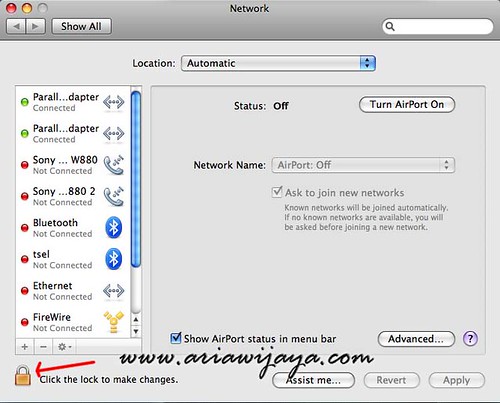
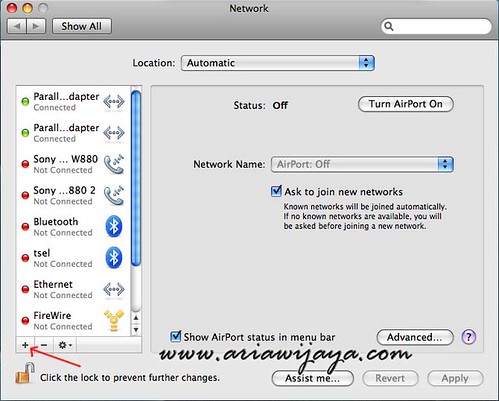
Select Bluetooth (setting pairing we have made in the above) at the interface and name the connection (free). Next enter * 99 # in the Telephone Number, save the settings by pressing the Apply button, and press Connect to connect, or if we want to create a shortcut on the Menu Bar then we can check the Show modem status in menu bar.
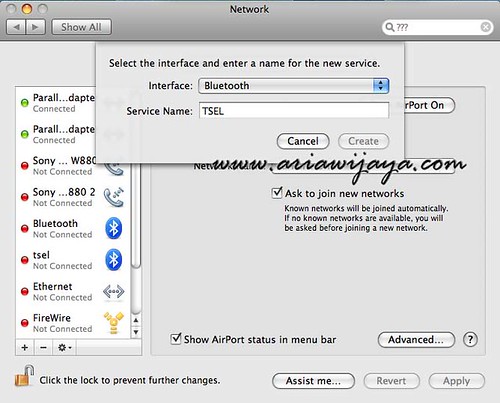
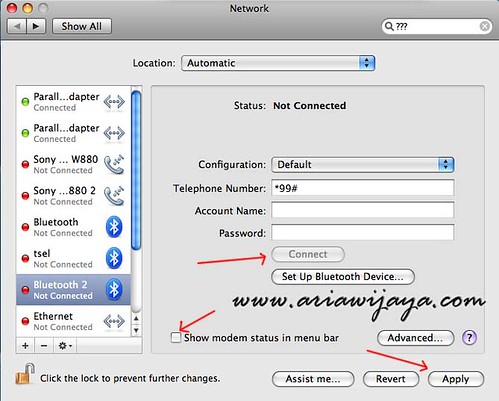
If we press Connect on this panel, then the Internet connection will automatically be done. Or we can also connect through a shortcut in the Menu Bar that we chose in the previous step. If the connection is successful then the Menu Bar will appear to the length of time that the connection is running.
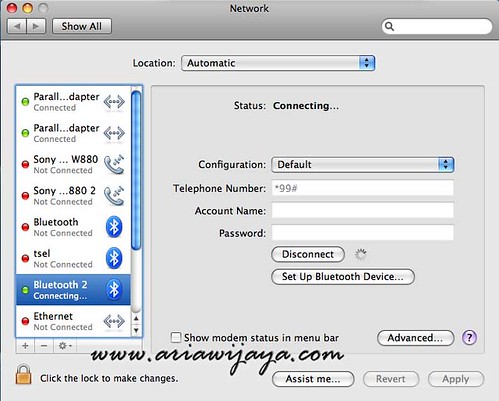
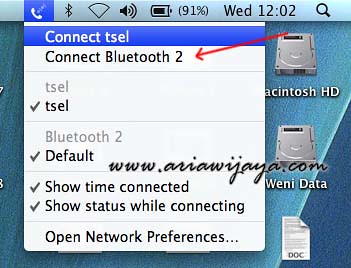
To complete this article, here are the results of tests using Speedtest.net connection. Because I have a quota which is up from the beginning of the month (quota speed I get when performing this test up to 64 Kbps for've passed from 512Mbps), it can be seen the results, to download I only get 50 Kbps, and upload only sadder 10 Kbps.
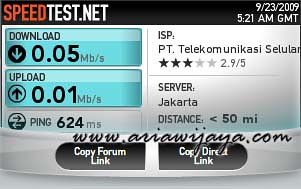
Okay, so a brief information about the internet connection on Apple Mac OS X with your Nokia E61 as a modem. Hopefully useful.
Tidak ada komentar:
Posting Komentar