2 days ago, I was sitting at Starbucks Vivocity updating my blog. Of course, being a paid user for Starhub MaxMobile Ultimate (7.2Mbps), I took out my Huawei E170 (while the rest uses WirelessSG) dongle and being to surf. To my annoyance, I registered only a 15 to 30 kb/s speed. I tweeted about it and on Monday, StarHubCares (Ian) contacted me via Twitter and linked me up with Starhub Support. On Monday evening, I got a reply from them on how I can try to improve my connection speed. Here is the before and after experience after following the advice. Kudos to Starhub for being so spontaneous ![]() .
.
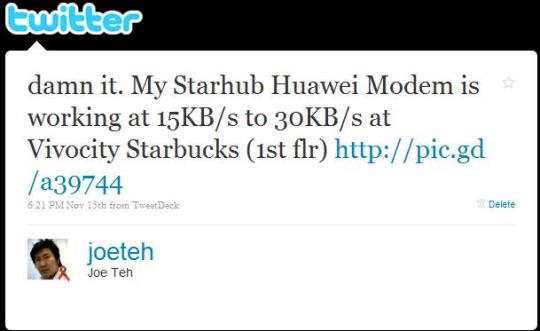
And here is the reply from StarHubCares (Ian)
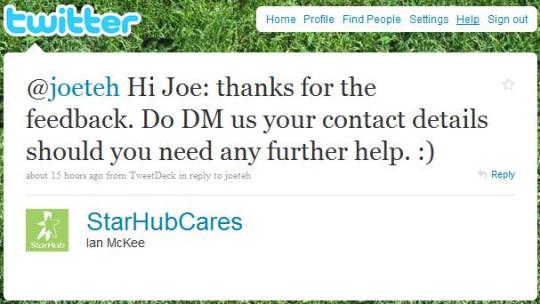
Here are the advices from Starhub.
- Change settings on my Starhub Modem Options
- Upgrade my firmware on Huawei E170
I did a few screenshots of the BEFORE and AFTER change. All the tests are done on Asus EeePC 1000HE Netbook.
Changing of Settings and Firmware Upgrade
BEFORE Settings Change and Firmware Upgrade
SPEED
I did a screenshot of the modem statistics before any changes.
As you can see above, the download speed registered at around 80 kb/s to 100 kb/s. And you notice that the upload speed is non-existence.
Before anyone jumps to conclusion, this is what is happening behind the scene to get the upload and download graph.
- Running Live Update on Symantec 360 Version 3
- Microsoft downloading security patches
Settings Change and Firmware Upgrade Procedure
Settings Change Procedure
- Open up Starhub Mobile Broadband Modem software.
- Go to Tools
- Go to Options
- Select Profile Management. You will see below.
- Click “Edit”
- Change APN to “shinternet” (previously “shwap”)
- Save the settings.
- Go to Network. If you see below picture, it might be because you are connected via Huawei modem. Disconnect it.
- Change to WCDMA preferred
- Click “Apply”.
- End of Settings Change Procedure.
Firmware Upgrade Procedure
- Upgrade the firmware by following the link below.
Click On This Link to Get the Latest Firmware
- Save the latest firmware from Huawei Mobile Broadband E170 USB Stick.
- Install the firmware (you will need to restart the computer). Here is a screenshot during upgrade.
- Restart the computer.
- End of Firmware Upgrade Procedure
AFTER Settings Change and Firmware Upgrade
SPEED
I did another screenshot of the modem statistics AFTER the settings change and firmware upgrade.
You will notice that the Download speed actually hover above 100KB/s and the most significant is the upload speed. It now hit the 60 KB/s mark which is not very possible before the change.
Again, just a reminder. I took the screenshots while performing these tasks.
- Running Live Update on Symantec 360 Version 3
- Microsoft downloading security patches
Conclusion
The connection speed is affected by many factors. Location is one of them and signal strength. At this moment, it seems to improve. Starhub DID NOT mention that these changes will definitely increase the connection speed. Therefore, I will need to do some more testing before I can conclude.
Overall, Starhub has managed to use Social Networking to reach its customers, which I think is good and effective (at least for me). I will update the results once I tested at more areas.
Test Results Area
These are consolidated results from the Starhub Huawei Mobile E170 Stick USB Modem (some of them vs WirelessSG and other wireless network).
Website for Testing: -
http://speedtest.sg
@SingPost, McDonald, 17th November 2009, 1935hrs
Results from WirelessSG @SingPost, McDonald, 17th November 2009, 1955hrs
@ Kaki Bukit View, 18th November 2009, 1035hrs
Tidak ada komentar:
Posting Komentar