Well, here's one more Windows-based software that can help us in exploring the world of the Internet, called Full Speed of Versis. Full Speed will help speed internet connection we are using, whether dial-up connection or broadband.
How Full Speed Internet connection speed?
In the concept of "Full Speed" will do the reconfiguration of windows system, so we use the existing Internet connection can be optimized and maximize data transfer both within a network or Internet data transfer, because the data transfer capabilities of the Internet becoming increasingly fast, but because of the limitations of Windows that we have long used, the increased data rate can not be fully accepted by Windows, even Windows Vista though (based on rumors instead of Windows Vista into a product fails from Windows). This is where the function of this software Full Speed, which will improve the configuration of Windows with ease, without having us to modify the registry or other configuration is quite complex, leave it on Full Speed to finish. Oh, yes, although the software for Windows, but that does not mean only works for IE (Internet Explorer), but also can maximize Firefox.
Use of this application is easy, once you download, run this application. The first thing we do is to test the Internet connection speed at which we are using.

Full Speed on the panel will have 2 options for IE and Firefox users, select in accordance with the usual browser we use. (as an example here I choose Firefox)
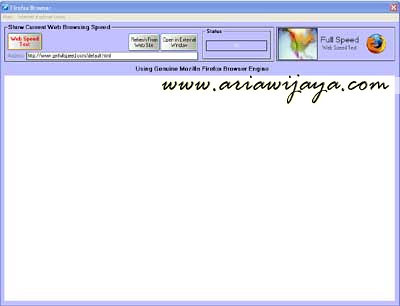
Click the Web Speed Test, and wait a while, until the Full Speed connection test finished, and displays the results of testing in the time required to open a web page. (remember the time it takes, because we shall compare it with the optimization process is completed)
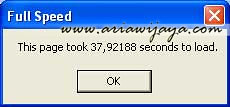
Select Ok, and Ok again to go back into the panel and perform Full Speed Internet connection optimization process.
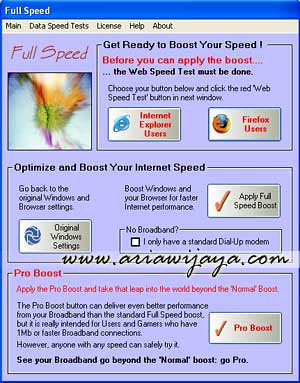
If using a broadband connection, then we can choose Pro Boost.
Meanwhile, to return the parameters such as standard windows, please select the original Windows settings.
Once we select Apply Full Speed Boost, wait a moment.
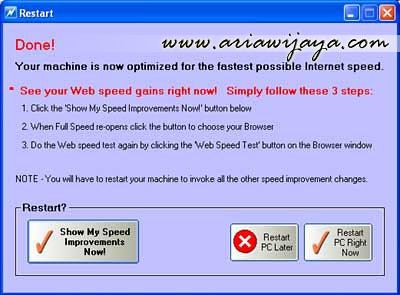
Done.
Not easy to process, if you're interested in trying Full Speed, can download or can be http://getfullspeed.com/ here.
http://ariawijaya.com/2009/01/10/optimalisasi-koneksi-internet-dengan-%E2%80%9Cfull-speed%E2%80%9D/
Tidak ada komentar:
Posting Komentar