If you already like this, the easiest solution is to turn off the connection (disconnect) and re-establish a connection (redial), then we can browsingnya smoothly again, but this certainly is not effective, because we'll often do redial if we are dealing with an unstable connection or we often let the internet connection running without doing any activity (usually marked with the network connection icon in the system tray is not active or both active only one course).
Here is a simple internet trick that can help resolve or at least reduce the problems mentioned above. I mean trick here is that we do Ping to a specific server so the connection is still running even though we do not do internet activity (downloading or uploading) any.
Ping itself is an acronym for Packet Internet Groper, which is the application to test connectivity on a network by sending data packets to the destination server, the data sent is seen how many packets are sent back in response from the destination server, how many packets are lost (lost). The smaller the lost data means better connections.
Ping function is, in addition to test connectivity, can also be used to maintain the Internet connection can run more stable. Given how Pinging is sending data back and wait for the data makes the process of internet connections continue to run even though we are not doing any activity (can be seen the comparison on the network connection icon in system tray which continued to be active).
To run the Ping function is actually quite easy, we can do by opening the command prompt via Start then select Run. Type cmd and then select Ok.
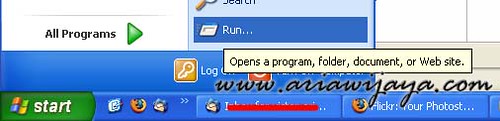
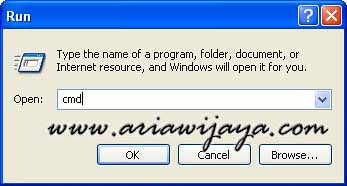
ping www.nama web.com (data will be sent 3 times only, after it emerged the tests)
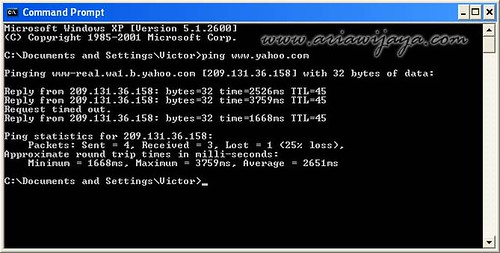
But if we want to test continuously, the ping command of his plus-t:
web.com www.nama ping-t
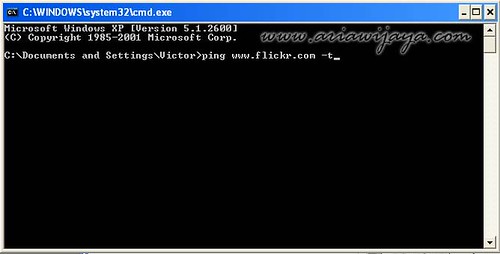

To this end the ping command you can press CTRL + C (press the Ctrl key and the letter C)
As I've mentioned above, we can see the comparison between our doing or not Ping on the connection icon in the System tray (bottom right corner of the monitor), if we do Ping the second image is a computer icon will continue to burn, otherwise if we do not do Ping, then the computer icon image is going to die both or only one alternate fire.

Thus this brief information may be useful.
http://ariawijaya.com/2009/09/22/koneksi-internet-kurang-stabil-di-%E2%80%98ping%E2%80%99-aja/
Tidak ada komentar:
Posting Komentar