These tips are how to use the handset w960 / i as a 3G modem.
This required, among others:
1. Henpon beloved, w960i
2. Data cable
3. Computers / Laptop
4. Pulse
Making Connections
The first step you should do is to connect the data cable to connect it to w960 before the computer / laptop. Then in henpon select Normal Mode. Start the Sony Ericsson PC Suite followed by select Mobile Networking Wizard.
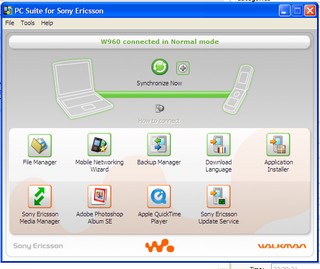
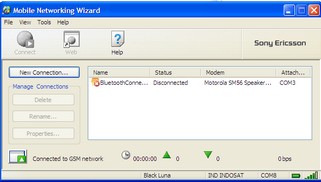
Because there is no connection type, then we must create a new connection (I pake Indosat-GPRS). To create a new connection, select New Connection -> select Packet Switched Data (GPRS/3G)
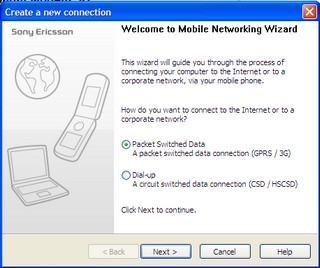
Port will then be determined how that will be used for the modem. Select the Sony Ericsson W960 USB Modem.
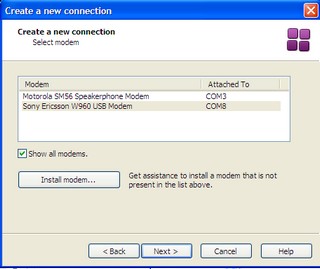
Then fill in the Connection name column with the name of your connection, let IM-three.
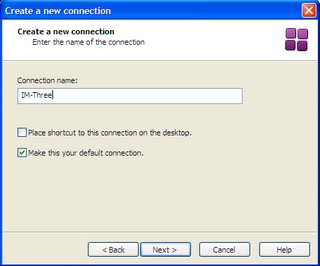
ps: if an error message displays "Your connection requires a data account in the mobile phone" then you should turn off the GPRS connection is still active on the henpon or use manual mode feature on the selection and arrangement of connections will be drawn from the GPRS settings on henpon tsb.
Starting the Internet Connection
After completing the network settings then we can make an internet connection. The trick is as follows; Run PC Suite and then Select Mobile Networking Wizard. Then select the type of connection will be used to to the internet (which had been created), select connect.
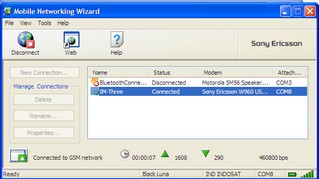
If already connected, then you are able to start internet ria. Hopefully these tips useful for the mooi-ers.
Tidak ada komentar:
Posting Komentar