
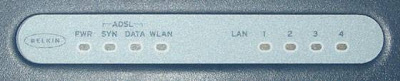
Type in your web browser at http://192.168.2.1
The password is set by default (blank) , click the submit button
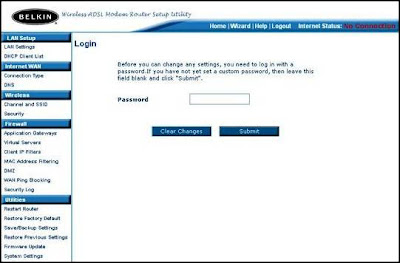
Click the Wizard link on the top menu bar.
Select the Connection Type
Click NEXT
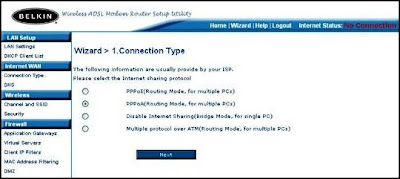
Enter the username, password and The VPI/VCI values by isp
Click NEXT
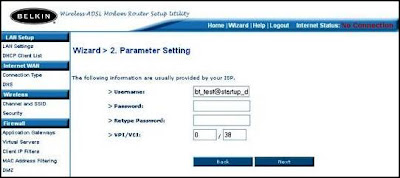
Click the Apply button to store these settings in the router
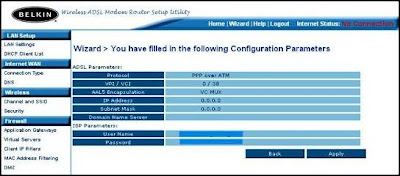
This screen tells you what your Internet IP address is (the WAN IP), and you will note that the menu bar at the top of the page now shows the Internet Status as connected.
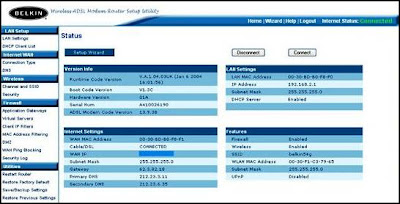
Wireless Configuration
Click Wireless menu in the left frame then click Channel and SSID
Select the wireless Channel
Type a SSID. The default SSID is belkin54g
Tick Enable for ESSID Broadcast
Select Wireless Mode
Select Transmission Rate as Fully automatic
Click Aplly Changes button

The security of the wireless connection is covered under a different screen.
Click Security in Wireless menu
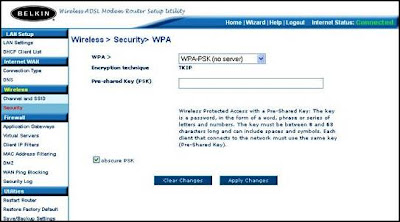
The first step is to select WPA-PSK (no server) on the router, and enter a key.
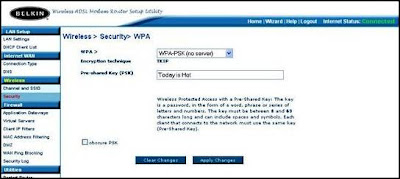
Notice how for the Windows XP wireless configuration you have to select TKIP for the data encryption. If you do get the keys correct then you should find the computer is given an IP address from the router, and that Internet access will work. There is no indication in Windows that you have got the key wrong, which can mislead people at times. At least with WPA there is not the confusion caused by hexadecimal and ASCII input methods
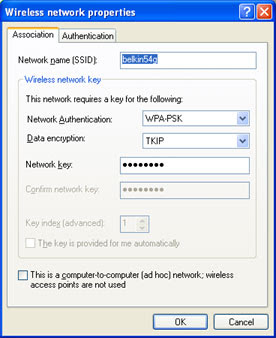
END.
Tidak ada komentar:
Posting Komentar